Current eMessage > Software Update > May 2019
Software Update
Reach new levels of customer care with Service Order Escalation
by Julie Riecken, Training Support Manager
I’m sure your company closely monitors pending service orders using the Inbox. If not – you should define a process to use the Inbox to regularly monitor for both Service Orders and Trouble Tickets. Today, we’re focusing on Service Order Escalation.
Frequently review service orders assigned to you and service orders assigned to your department. Each department should designate one or two people to monitor the Inbox to verify efficient movement of orders. Service Order Comments are a great way to document the status on any open order.
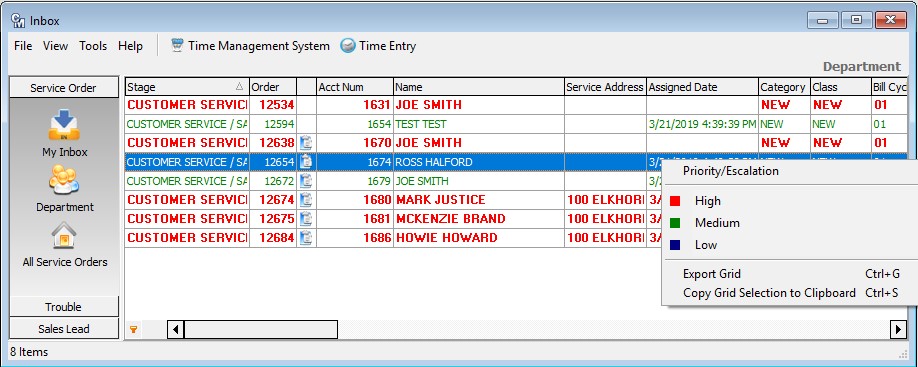
In my example, notice the Priority/Escalation color established on each order. This is based on the Service Order Escalation set up in my database.
Service Order Escalation setup is found in the Service Order Suite. Here, you will identify how you plan to escalate your orders. Options include Stage Start/Stop, Taken-to-Completed, and Taken-to-Applied. You can then identify the time that will elapse before the ticket is moved to the next Escalation Level – low, medium, and high. For each, you can identify an email recipient to receive the escalation notification.
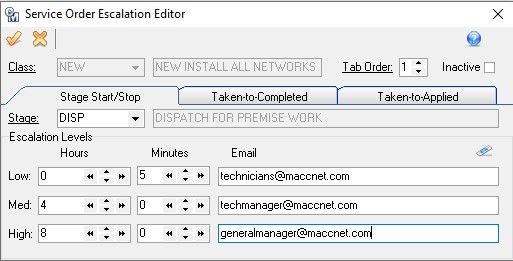
In the example, the technicians will receive an email after five minutes, the tech manager after four hours, and the general manager after eight hours. Your company can decide what escalation levels work best for you.
Keep in mind the automated email functionality requires a timed service to be enabled on your server. Work with your MACC Customer Master Software Support Representative to turn on this feature. We recommend training on this process. Suggested topics include Service Order Customization and Notifications in Customer Master.
Article Archive
March 2018
Payment batches can be a piece of cake
2018 Articles
Article Archive
December 2018
We’re here to provide tax time help
November 2018
Save time with custom grid reports
October 2018
AM tax form processing
July 2018
Drop insert refresher
June 2018
Templates – the sequel
March 2018
Keep your numbers in order
February 2018
Best practices for inventory batch processing
January 2018
Custom Grid Reports
2017 Articles
December 2017
Year-end AM reminders
November 2017
Fall plant cleanup
October 2017
AM tax form processing options
September 2017
Simplify service agreements
July 2017
PSAP Templates Available in CM 17.1
June 2017
A small settings change can be a real lifesaver
May 2017
Am I forgetting something?
March 2017
eBill processing – Keeping Customer Master up-to-date
February 2017
Tips for implementing the new ‘My Time’ feature in Customer Master
January 2017
Get a great start to 2017!
2016 Articles
December 2016
Year-end AM reminders
October 2016
2016 tax form processing options
September 2016
Customizing Customer Master
June 2016
477 Reporting – how to be prepared
January 2016
Get 2016 off to a great start

