Current eMessage > Software Update
Software Update
Get an automatic snapshot of account aging
by Julie Riecken, Training Support Manager
One of our most commonly used Customer Master reports is the Aged Trial Balance report. It can be found in the Reports Suite under Receivables.
This report is commonly used to review the Aging on accounts – which customers have balances in the under 30, 30-59 days, 60-89 days, and 90 and over days buckets. It’s not uncommon for companies to need this report as of the first day of the month, before any transactions occur. You can either run it first thing on the first business day of the month, or you can auto-generate the report.
In the Report Suite, select Report Auto Generation. At the Report drop-down, select Aged Trial Balance. You’ll then need to click on the lightning bolt to establish your criteria.
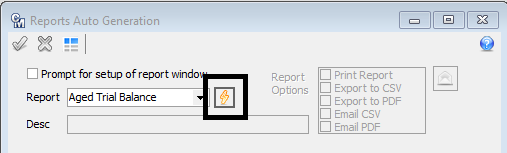
At the Aged Trial Balance Options window, select the criteria needed to run your report and right-click to select all accounts in the grid. A confirmation window will appear, stating “All multi-select options selected? Auto-include new values when running report?” By choosing yes to this prompt, any new accounts added between now and when the report is auto-generated will also be included in your report. Post to save your options.
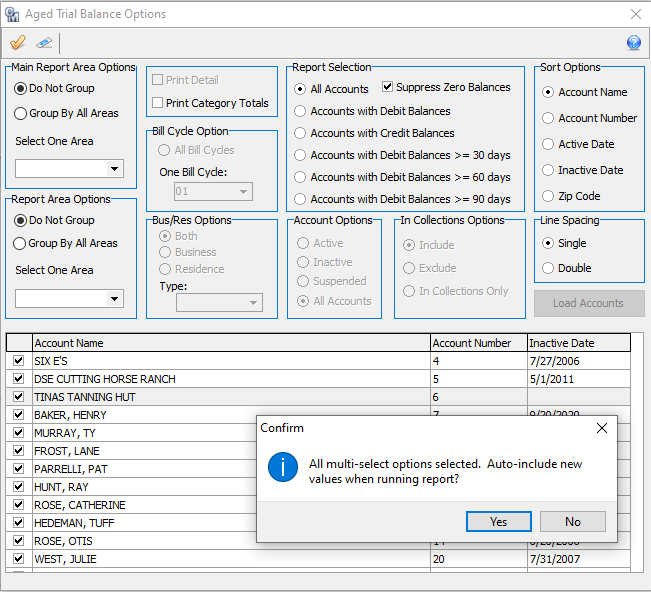
Back at the Report Auto Generation window, select your Description, Report Options, and Recurrence. In this example, the Aged Trial Balance report will be automatically emailed as a .CSV and .PDF with the PDF being password protected at midnight on the first of every month.
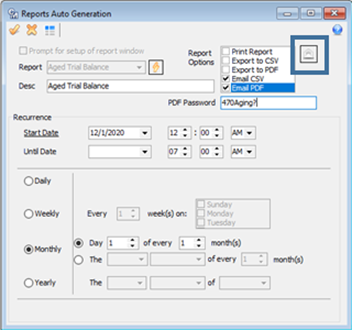
To establish who receives the email, select the Email to List button. There, you will add email addresses associated with employees in the employee table. Keep in mind, the employees will need to know the PDF password when they receive the email.
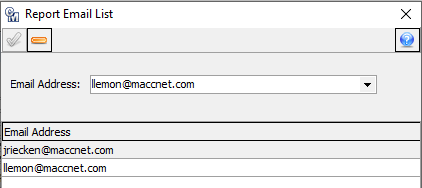
This report scheduling option is extremely valuable for capturing a snapshot in time of your aging – on the first of every month. Set this up before December 31st to capture each month in 2022!
Article Archive
November 2021
CM 21.2 Favorites
AM 21.2 Favorites
October 2021
We’re ready to help with tax form processing
March 2021
Customer Master can help growing companies
2020 Articles
December 2020
Get an automatic snapshot of account aging
November 2020
Playing favorites
October 2020
Tax form processing
September 2020
Learn something new with MACC’s Training Team
June 2020
Team Software Support to keep you connected
May 2020
Timely Customer Master Tips
April 2020
MACC’s Training Team is here for you
March 2020
Take my number…I don’t need it anymore
2019 Articles
December 2019
Don’t forget these billing tasks
October 2019
AM tax form processing options
May 2019
Make your job easier with address comments
April 2019
New levels of customer care with Service Order Escalation
March 2019
Payment batches can be a piece of cake
2018 Articles
Article Archive
December 2018
We’re here to provide tax time help
November 2018
Save time with custom grid reports
October 2018
AM tax form processing
July 2018
Drop insert refresher
June 2018
Templates – the sequel
March 2018
Keep your numbers in order
February 2018
Best practices for inventory batch processing
January 2018
Custom Grid Reports
2017 Articles
December 2017
Year-end AM reminders
November 2017
Fall plant cleanup
October 2017
AM tax form processing options
September 2017
Simplify service agreements
July 2017
PSAP Templates Available in CM 17.1
June 2017
A small settings change can be a real lifesaver
May 2017
Am I forgetting something?
March 2017
eBill processing – Keeping Customer Master up-to-date
February 2017
Tips for implementing the new ‘My Time’ feature in Customer Master
January 2017
Get a great start to 2017!
2016 Articles
December 2016
Year-end AM reminders
October 2016
2016 tax form processing options
September 2016
Customizing Customer Master
June 2016
477 Reporting – how to be prepared
January 2016
Get 2016 off to a great start
